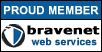|
Steel Panthers
Battlefield Survival Guide (by Wild Bill Raider and Marc "Bayonet" Bellizzi)
|

|
e-mail
Do you want to tell me anything?
|
|
Probably this software (Instant Messenger also known as Messenger) is already installed and properly
set up. If this is the case, say with me:
Cooooooooooooooooool!
and follow this link.
Install & Configure: Messenger
Is it installed or what?
-
First, let's check if it's installed in our system. Try doing the following
Start > Programs
-
You should get something like this image, a white-and-green icon beside
the words "MSN Messenger Service".
-
You can also have, on the lower bar, something similar to this image.
If it's already installed and you want to configure it follow this link.
Top
Let's install and configure it!
-
If you don't have it installed, you need to get it from internet or from a magazine-CD. The file is called
"mmsetup.exe" and the program is called "Microsoft Instant Messenger".
-
Possible places to download it (and some available languages) are:
-
The install first salute will be similar to this one.
Then do Next to go to the next step.
|
Note: I will assume here that you already have an e-mail address with Hotmail. If
you don't have it, go and get one here for free. Then, return to the
installation program.
|
-
Because you already have a Hotmail account, simply do
Next to go to the next step.
-
The installation program will ask you for some data as seen in this screen.
(Here I will explain which is the mandatory data)
- Sig-in Name. This is your Hotmail address. Make sure that you include the @hotmail.com part.
It's a mandatory part. If you skip this part, it will not work.
- Password. This is your Hotmail password. You remember it, right?
This is a mandatory part as well.
- Remember my name and password in this computer. It is not mandatory.
Unless you know what you're doing (security concern here!!!) I do not
recomend you to click in here under any circumstance,
specially over shared compuers, internet coffee shops, universities et al.
Then do Next to go to the next step.
-
Now the install program congratulates you and kindly asks you to click over the
Finish button.
After closing the installation/configuration program,
Messenger will sign you in (this means that it will start the program,
so make sure that you are connected to internet).
Top
OK, now we have Instant Messenger
ready to find our friends on-line.
Go Back
|